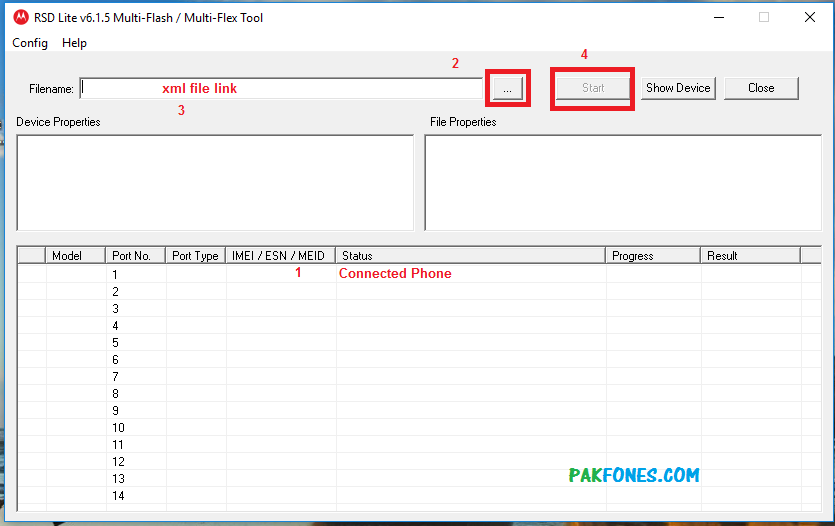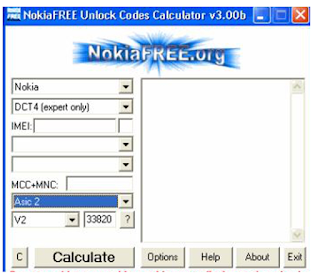Recently my
moto g5 plus got stuck on moto screen and i was flash with this method and this got worked for my phone. Now my phone was completely working and its now running on android nougat 7.1.2. and its running on stock rom.
Requirements
- make sure your device was charged more than 85%
- must need to use original cable of this phone
- you required a windows 64 bit computer
- you required to backup your device this process will erase all the stored data from your phone.
Downloads
Step 1: Install Minimal adb and fastboot and extract the downloaded rom to the same folder where you have installed Minimal And fastboot package.
ad
Step 2: After extracting open command prompt in that folder (where you have extracted the rom/ the adb and fastboot folder)
Step 3: Now boot your phone into your bootloader by pressing volume down+ power button at the same time.
Step 4: Type the following in your command prompt: fastboot devices
If it detects your device move to the next step, if it does not then you will have to install drivers for your device.
Step 5: Now Copy the following code and paste it to your command prompt:
mfastboot oem fb_mode_set
mfastboot flash partition gpt.bin
mfastboot flash bootloader bootloader.img
mfastboot flash logo logo.bin
mfastboot flash boot boot.img
mfastboot flash recovery recovery.img
mfastboot flash dsp adspso.bin
mfastboot flash oem oem.img
mfastboot flash system system.img_sparsechunk.0
mfastboot flash system system.img_sparsechunk.1
mfastboot flash system system.img_sparsechunk.2
mfastboot flash system system.img_sparsechunk.3
mfastboot flash system system.img_sparsechunk.4
mfastboot flash system system.img_sparsechunk.5
mfastboot flash system system.img_sparsechunk.6
mfastboot flash system system.img_sparsechunk.7
mfastboot flash modem NON-HLOS.bin
mfastboot erase modemst1
mfastboot erase modemst2
mfastboot flash fsg fsg.mbn
mfastboot erase cache
mfastboot erase userdata
mfastboot erase customize
mfastboot erase clogo
mfastboot oem fb_mode_clear
mfastboot reboot
Step 6: This will completely wipe your data and install stock 7.1.2 on your potter device. Note that this does not lock your bootloader.
Step 7: Boot your device to check if it boots and if it works…. now if you want to lock your bootloader move to the next step.
Step 8: Reboot again into your bootloader.
Step 9: Again follow the step 4, step 5 and step 6.
Step 10: Now paste the following commands in the command prompt:
mfastboot oem lock
mfastboot oem lock
mfastboot flash oem oem.img
mfastboot flash system system.img_sparsechunk.0
mfastboot flash system system.img_sparsechunk.1
mfastboot flash system system.img_sparsechunk.2
mfastboot flash system system.img_sparsechunk.3
mfastboot flash system system.img_sparsechunk.4
mfastboot flash boot boot.img
mfastboot oem lock
Step 11: Reboot your device…
In this way you will be able to move to stock rom and lock your bootloader..
This method will works for 5 different problems of moto G5 plus
- moto G5 plus black screen solution
- moto G5 plus stuck on moto logo screen
- moto G5 plus dead solution
- moto G5 plus stuck on recovery
- moto G5 plus restart problem









 Recently my
Recently my