Requirements:
Before you start using the Samsung flash tool you’ll need the following:
- Samsung Galaxy device.
- Samsung stock firmware. You download it from Sammobile firmware directory.
- Download Odin
- Download and install Samsung USB drivers.
- Go to Settings > Developers options and enable USB Debugging.
- Backup your existing data stored on the device.
How to use Odin:
This step-by-step guide will help to quickly master the art of flashing stock firmware using Odin.
- Step 1: First and foremost extract/unzip the firmware files as you can in the screenshot below.
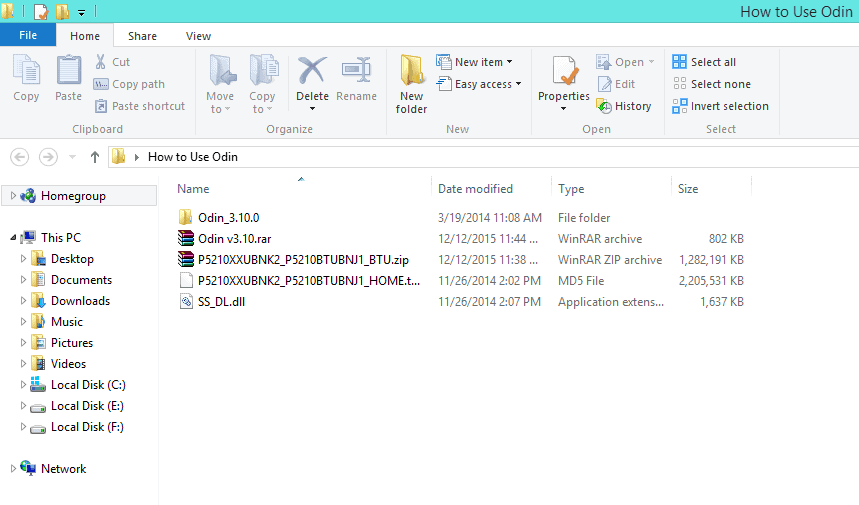
- Step 2: Run Odin tool as Administrator on your PC.
- Step 3: Reboot your device into download mode. To do it, hold down
the Volume down+Home+Power simultaneously for about 6 sec until Android
warning sign appears on the screen. Hit Volume up to continue.
- Step 4: While in odin mode, connect your device to PC via the USB
port. Make sure that your device is connected to Odin by looking at the ID:COM section.
- Step 5: Click on the PA/PDA (Older versions of odin have PDA instead of PA) button and select the firmware file tar.md5.
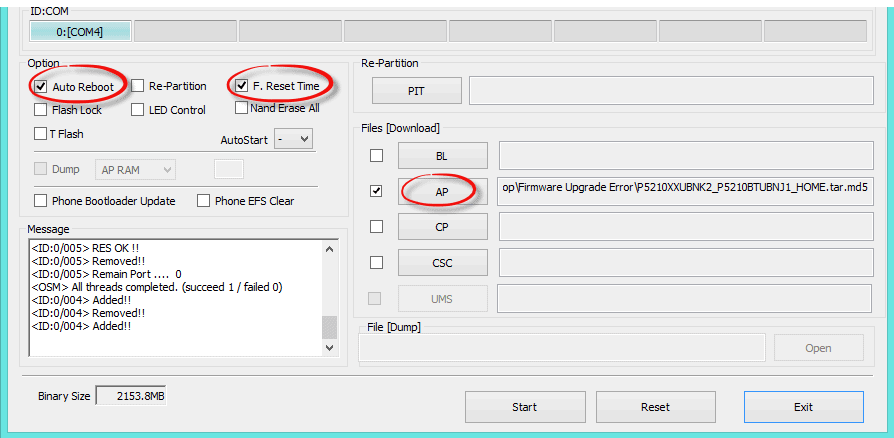
- Step 6: Wait for Samsung tool to analyze the file.
- Step 7: From here on, hit the Start button to start flashing the firmware using Odin.
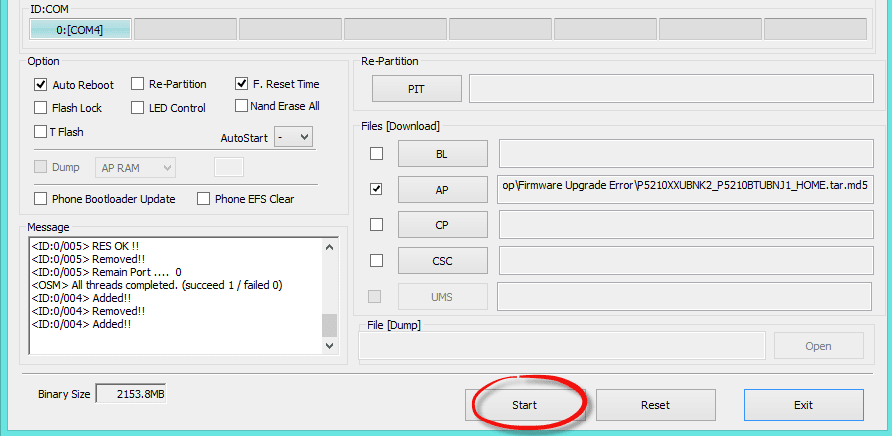
- Step 8: Actually Odin usually takes around 5 minutes to complete the process.
Odin will show you the green labeled message
PASS! And your phone will automatically reboot.
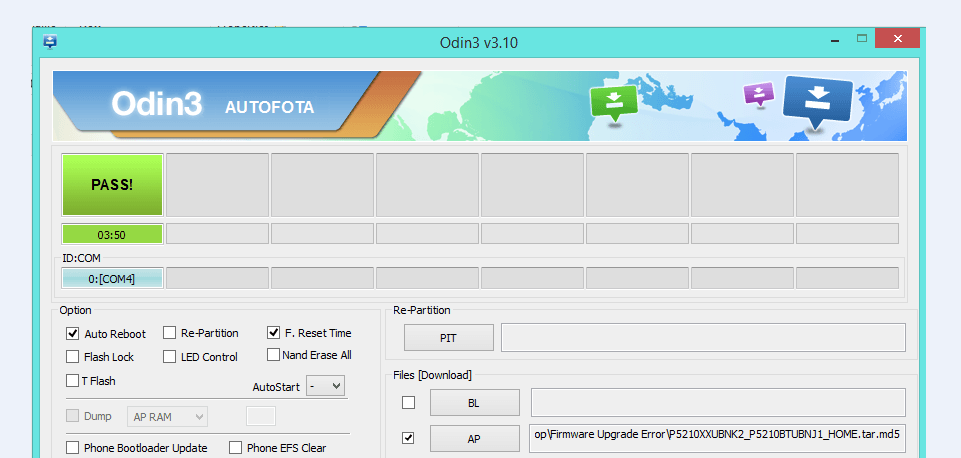
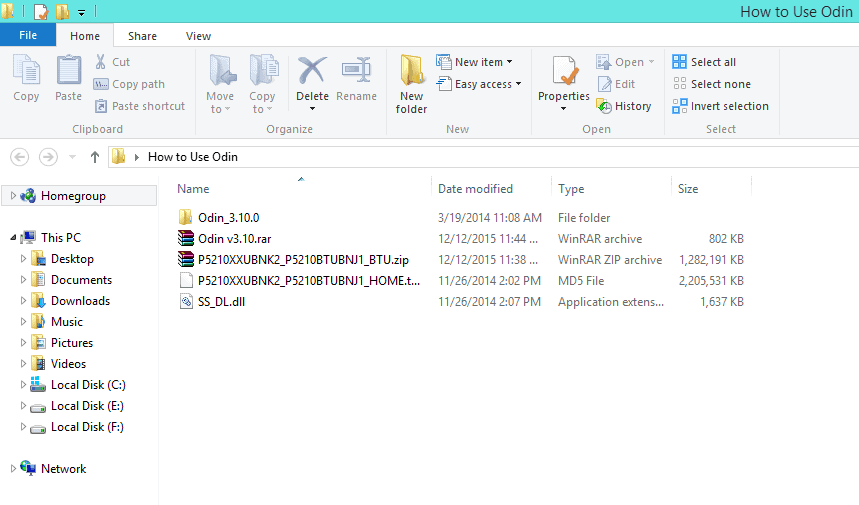
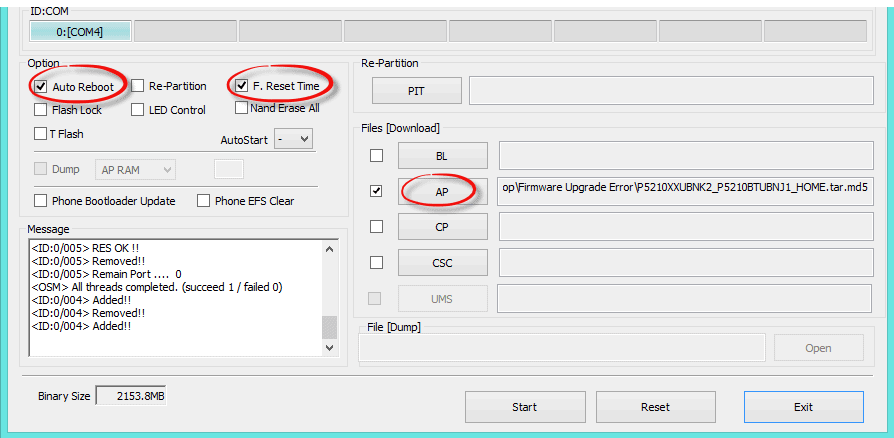
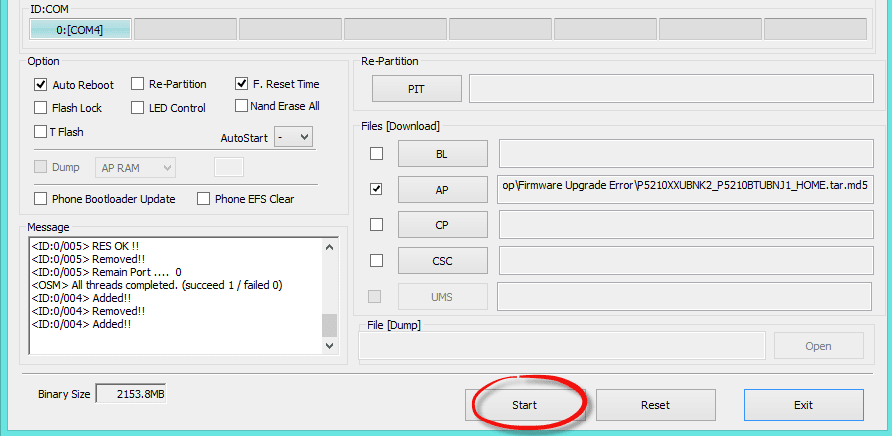
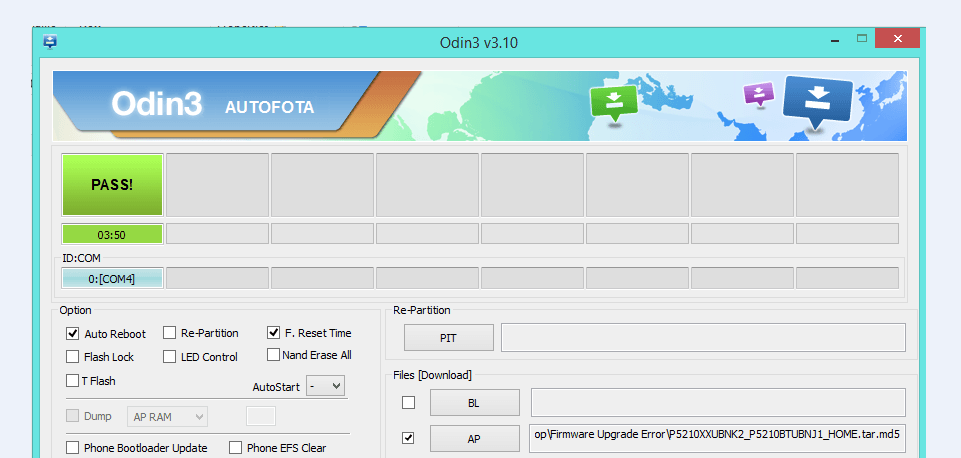

No comments:
Post a Comment